Anyone who has used Photoshop long enough is familiar with the Clone Stamp tool. This little gem has been a favorite for many a photographer or artist. But, how do you improve on something that is so great to begin with?
Well, you may have noticed that using the Clone Stamp with a hard edge brush can result in obvious dot shapes. You can soften the edge, but you may see differences between the source and destination backgrounds. Also, making precise point source selections can slow you down.
Enter the Healing Brush. 
With the Healing Brush, you option-click to select an area of the photograph as the source. Then paint with the Healing Brush over the area where you want to create a similar texture. It keeps the general color of the area where you are painting, but blends in texture of the clicked area.
Bonus tip: Use the Healing Brush across different documents. Make a point selection on one document, then use the healing brush in another open document. See example 03.
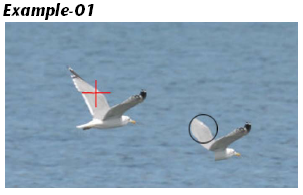
The Spot Healing Brush  could not be more simple. No need to select a point source, just paint the offending area with the brush and presto. Photoshop will sample the surrounding pixels and place them into the area. See example 02.
could not be more simple. No need to select a point source, just paint the offending area with the brush and presto. Photoshop will sample the surrounding pixels and place them into the area. See example 02.
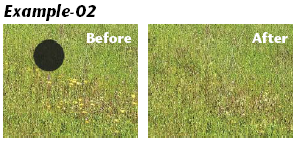

For ultimate precision, the Patch Tool rules. Use the Patch Tool to lasso the area, then drag the resulting selection to an area you want to replace it with. This allows you to see the result in real time before you commit by releasing the mouse button. This is especially useful for matching a repeating pattern like a brick wall. See example 04.
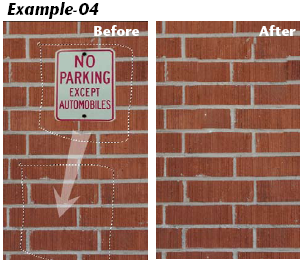
Bonus tip: You can set the Patch Tool to be used as a source or a destination. There is also a Pattern to Patch Selection option.
GLOSSARY
Healing Brush
The Healing Brush tool lets you correct imperfections, causing them to disappear into the surrounding image. The Healing Brush tool also matches the texture, lighting, transparency, and shading of the sampled pixels to the pixels being healed. As a result, the repaired pixels blend seamlessly into the rest of the image.
Spot Healing Brush
The Spot Healing Brush tool quickly removes blemishes and other imperfections in your photos. The Spot Healing Brush works similarly to the Healing Brush: it paints with sampled pixels from an image or pattern and matches the texture, lighting, transparency, and shading of the sampled pixels to the pixels being healed. Unlike the Healing Brush, the Spot Healing Brush doesn’t require you to specify a sample spot. The Spot Healing Brush automatically samples from around the retouched area.
Patch Tool
The Patch tool lets you repair a selected area with pixels from another area or a pattern. Like the Healing Brush tool, the Patch tool matches the texture, lighting, and shading of the sampled pixels to the source pixels. You can also use the Patch tool to clone isolated areas of an image.
See also:
Digital Files
Printing Resources
Request a quote or consultation
Purchase printing, upload your PDF or design online